This module will take you through a couple steps to polish the application and give you some tips on configuration settings to be aware of.
In iOS7 and above the status bar overlaps the application views. As a result, the status bar text may collide with the application’s header text as shown in the screenshot here:
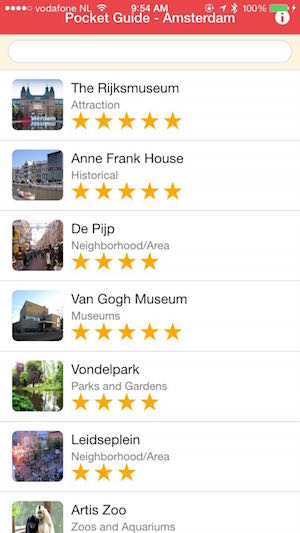
The status bar plugin has been implemented to fix this. It is already included in the config.xml for the application but if you need to add it, use the following:
phonegap plugin add org.apache.cordova.statusbar
There are two options for using the Status Bar plugin to fix this issue, via configuration or programmatically.
In either case, you can set the overlay setting to false to move the app content below the status bar. There are options to set the status bar background style and text/icons to match the app header colors. For this workshop we will set the preferences in the config.xml file so they are loaded and applied sooner than device ready is run. The programmatic approach is also shown:
Configuration (config.xml) In your config.xml file (in the root of your project), add the following lines:
<preference name="StatusBarOverlaysWebView" value="false" />
<preference name="StatusBarBackgroundColor" value="#ec4549"/>
<preference name="StatusBarStyle" value="lightcontent" />
Programatically
In www/js/app.js and add the following code at the top of the deviceready handler:
if (window.StatusBar) {
StatusBar.overlaysWebView(false);
StatusBar.backgroundColorByHexString('#ec4549');
StatusBar.styleLightContent();
}
else console.log("Status Bar plugin not found or not supported.");
With one of these solutions in place and the Status Bar Plugin added, you should see the following with no overlap:
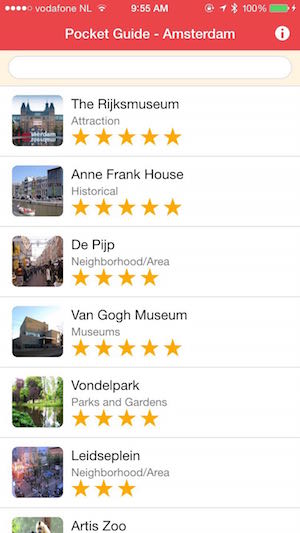
We can suppress the accessory keyboard that pops up with the Done button on it as shown in this screenshot by using a custom plugin from the Ionic Framework and then use a method to hide it:
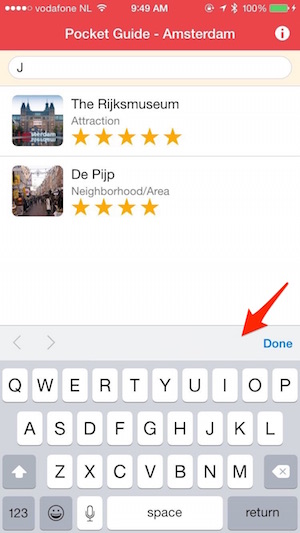
We can use a keyboard plugin from Ionic to hide this. This plugin is already included in the config.xml for the application but if you need to add it, use the following:
phonegap plugin add cordova.ionic.keyboard
To hide it, open www/js/app.js and add the following code to the deviceready handler:
if (cordova.plugins.Keyboard)
cordova.plugins.Keyboard.hideKeyboardAccessoryBar(true);
Now build the application again and test to see the result.
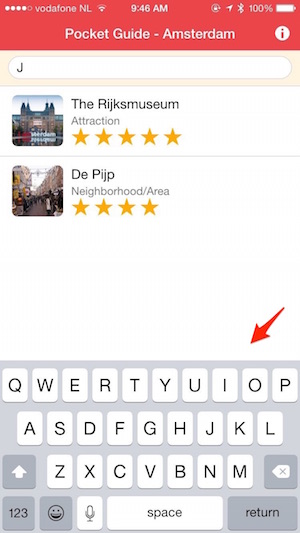
You may notice if you pull down on your app from the header bar, you will see a black space between it and the Status Bar and a bounce effect on iOS as shown below.
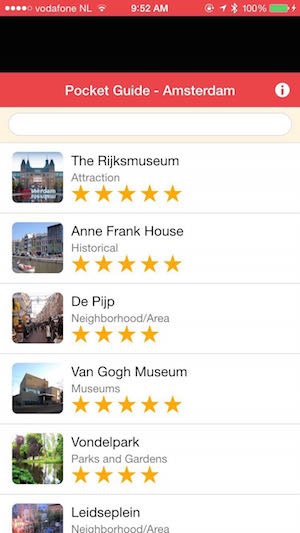
You can disable this effect by setting a property in the config.xml file.
In the config.xml in the root of your project, add the following property to the end of the preferences:
<preference name="DisallowOverscroll" value="true" />
Now build and run the application again and the webview (your app) should stay in place.
$ phonegap plugin add cordova-plugin-statusbar
$ phonegap plugin add com.ionic.keyboard